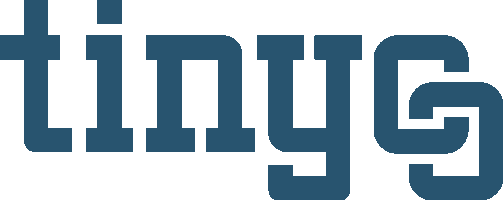How to run a clicks report for Excel?
Excel clicks report includes: date, short URL, long URL, note, total clicks, unique clicks and is limited to a maximum of 10,000 rows of URLs - chosen using date range or tag query. Data in this report can extend out to a maximum of 90 days (clicks/date default is last 90 days).
Data is organized in a standard row x column matrix.
- The cells are labeled at the top.
- Each parameter is located in a separate column.
- Every row represents a new date.
- Login to your account and click Manage button.
- Click Reports button in upper right corner of link list.
- Generate report by setting Start and End dates then click Export. Or
- Generate report by entering tag(s) query then click Export.
Presence or absence of tags indicated with prefix "+" and "~" respectively.
Examples below are not encoded (for readability):
+banana&+boxed - query all URLs, that have both "banana" and "boxed" tags attached.
+banana&~boxed - query all URLs, that have "banana" tag and doesn't have "boxed" tag attached.
+banana|+boxed - query all URLs, that have "banana" tag or "boxed" tag attached.
(+banana|+boxed)&(+fresh|~premium) - query all URLs, that have:
1) "banana" tag or "boxed" tag attached; and also have 2) "fresh" tag attached or doesn't have "premium" tag.
"+" prefix may be omitted (it is considered by default)
For AND operator you can use different symbols: &, comma, semicolon. For XOR operator you can use: ^